The137 Cheat Sheets - Git
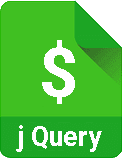
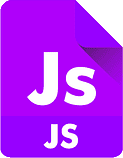
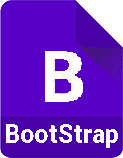
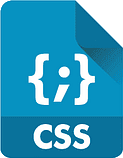
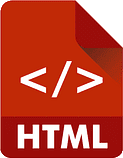
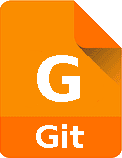
@echo off
git status
set /p comment="Enter Comment and press [ENTER]:"
git add .
git commit -m "%comment%"
git push origin master
#!/bin/bash
git status
echo Enter Comment and press [ENTER]:
read comment
git add .
git commit -m "$comment"
git push origin master
Make sure it is set as executable. If it doesn't want to run, try
>bash /path/bash-commit.sh
git clone [dir]
git clone git@github.com:username/repo.git
echo "# test1" >> README.md
git init
git add README.md
git commit -m "first commit"
git remote add origin git@github.com:eschwelgin/test1.git
git push -u origin master
git remote add origin git@github.com:eschwelgin/test1.git
git push -u origin master
git status
git add .
git commit -m "message"
git push origin master
git init [dir]
Create empty Git repo in specified directory. Run with no arguments to initialize the current directory as a git repository.
git clone [repo]
Clone repo located at [repo] onto local machine. Original repo can be located on the local filesystem or on a remote machine via HTTP or SSH .
git config user.name [name]
Define author name to be used for all commits in current repo. Devs commonly use --global flag to set config options for current user. Use the command with [name] to set user.name, use the command without [name] and git will return any name already set.
git config user.email [email]
Define author email to be used for all commits in current repo. Devs commonly use --global flag to set config options for current user. Use the command with [email] to set user.email, use the command without [email] and git will return any email already set.
git add [directory, file or operator]
Stage all changes in [directory] for the next commit. Use [file] to change a specific file, or [.] to add all.
git commit -m "message"
Commit the staged snapshot
git status
List which files are staged, unstaged, and untracked.
git log
Display the entire commit history using the default format. For customization see additional options.
git diff
Show unstaged changes between your index and working directory.
git revert [commit]
Create new commit that undoes all of the changes made in [commit] , then apply it to the current branch
git reset [file]
Remove [file] from the staging area, but leave the working directory unchanged. This unstages a file without overwriting any changes.
git clean -n
Shows which files would be removed from working directory. Use the -f flag in place of the -n flag to execute the clean.
git commit --amend
Replace the last commit with the staged changes and last commit combined. Use with nothing staged to edit the last commit’s message.
git rebase [base]
Rebase the current branch onto [base]. [base] can be a commit ID, a branch name, a tag, or a relative reference to HEAD.
git reflog
Show a log of changes to the local repository’s HEAD . Add --relative-date flag to show date info or --all to show all refs.
git branch
List all of the branches in your repo. Add a [branch] argument to create a new branch with the name [branch].
git checkout -b [branch]
Create and check out a new branch named [branch]. Drop the -b flag to checkout an existing branch.
git merge [branch]
Merge [branch] into the current branch.
git remote add [name] [url]
Create a new connection to a remote repo. After adding a remote, you can use [name] as a shortcut for [url] in other commands.
git fetch [remote] [branch]
Fetches a specific [branch], from the repo. Leave off [branch] to fetch all remote refs.
git pull [remote]
Fetch the specified remote’s copy of current branch and immediately merge it into the local copy.
git push [remote] [branch]
Push the branch to [remote], along with necessary commits and objects. Creates named branch in the remote repo if it doesn’t exist.
git config --global user.name [name]
Define the author name to be used for all commits by the current user.
git config --global user.email [email]
Define the author email to be used for all commits by the current user.
git config --global alias.[alias-name] [git-command]
Create shortcut for a Git command. E.g. alias.glog log --graph --oneline will set git glog equivalent to git log --graph --oneline.
git config --system core.editor [editor]
Set text editor used by commands for all users on the machine. [editor] should be the command that launches the desired editor (e.g., vi).
git config --global --edit
Open the global configuration file in a text editor for manual editing.
git log -[limit]
Limit number of commits, e.g. git log -5 will limit to 5 commits
git log --oneline
Condense each commit to a single line
git log -p
Display the full diff of each commit
git log --stat
Include which files were altered and the relative number of lines that were added of deleted from each of them
git log --author=[pattern]
Search for commits by a particular author
git log --grep="[pattern]"
Search for commits with a commit message of [pattern]
git log [since]..[until]
Show commits that occur between [since] and [until]. Arguments can be a commit ID, branch name, Head, or any other kind of revision reference.
git log --[file]
only display commits that have the specified file
git log --graph --decorate
--graph flag draws a text based graph of commits on left side of commit messages. --decorate flag adds names of branches or tags of commits shown
git diff HEAD
Shows the difference between working directory and the last commit
git diff --cached
shows difference between staged changes and last commit
git reset
Reset staging area to match the most recent commit, but leave the working directory unchanged
git reset --hard
Reset staging area and working directory to match most recent commit. Overwrites all changes in the working directory
git reset [commit]
Move the current branch tip backword to [commit], reset the staging area to match, but leave the working directory alone
git reset --hard [commit]
Same as previous, but resets both the staging area and working directory to match/ Deletes uncommited changes and all commits after [commit]
git rebase -i [base]
Interactively rebase current branch onto [base], Launches editor to enter commands for how each commit will be transferred to the new base
git pull --rebase [remote]
Fetch the remote's copy of current branch and rebases it into the local copy. Uses git rebase instead of merge to integrate the branches
git push [remote] --force
Forces the git push even if it results in a non-fast-forward merge. Do not use the --force flag unless you're absolutely sure that you know what you're doing
git push [remote] --all
Push all of your local branches to the specified remote
git push [remote] --tags
Tags aren't automatically pushed when you push a branch of use the --all flag. The --tags flag sends all of your local tags to the remote repo